When it comes to design, fonts can become a huge game-changer. Having the perfect font will make your design super attractive, whereas owning an unsuitable font will cause your design to end up looking weird and unappealing.
Canva recognizes that perfectly well. Therefore, this editing platform offers several default fonts in its app that you can use for your designs. That said, the selection of fonts available is not extensive.
Luckily, this platform provides a feature where you can add a font to Canva. In this article, we will give you a guide on how to upload font to Canva. Thus, keep scrolling down!
Guide: How to Upload Font to Canva
In this article, we have compiled several ways that you can utilize when you need to add a font to Canva. But before that, there’s something that deserves your consideration.
When you want to upload fonts to Canva, you should upgrade the free version of the Canva account to premium. Why? Because the add fonts feature that Canva offers can only be accessed through Canva Pro, Canva Education, Canva Enterprise, and Canva for Non-Profit accounts.
What about the cost of upgrading your account? Well, the range of prices you must spend when upgrading from a free Canva account to a Pro is around $12.99 per month and $119.99 per year.
Also Read: 5 Things To Consider When Choosing Fonts For Digital Signage Content
In addition, when you plan to add fonts to Canva, you also have to make sure that you have your preferred fonts on your device. To get these third-party fonts, you can get them by downloading via DaFont. Here’s how:
How to Download Fonts in DaFont
DaFont is a site that provides fonts to support your Canva designs. This site lets you download various types of fonts with different styles.
Step 1
Go to the DaFont official website.
Step 2
You can use the category filter available on the main page of DaFont. Search for fonts that match your Canva design.
Step 3
If you have found your preferred font, then click download.
Step 4
Once you have successfully downloaded the font you want, your downloaded font will be in Zip format. You can unzip it before you add it to Canva.
Also Read: 20 Best Fonts For Professional Flyer Design
6 Easy Ways How to Upload Font to Canva
If you’ve finished getting your preferred fonts, now it’s time to start learning the guide on uploading the font to Canva. Please follow the steps below!
Step 1
Go to your browser and open Canva
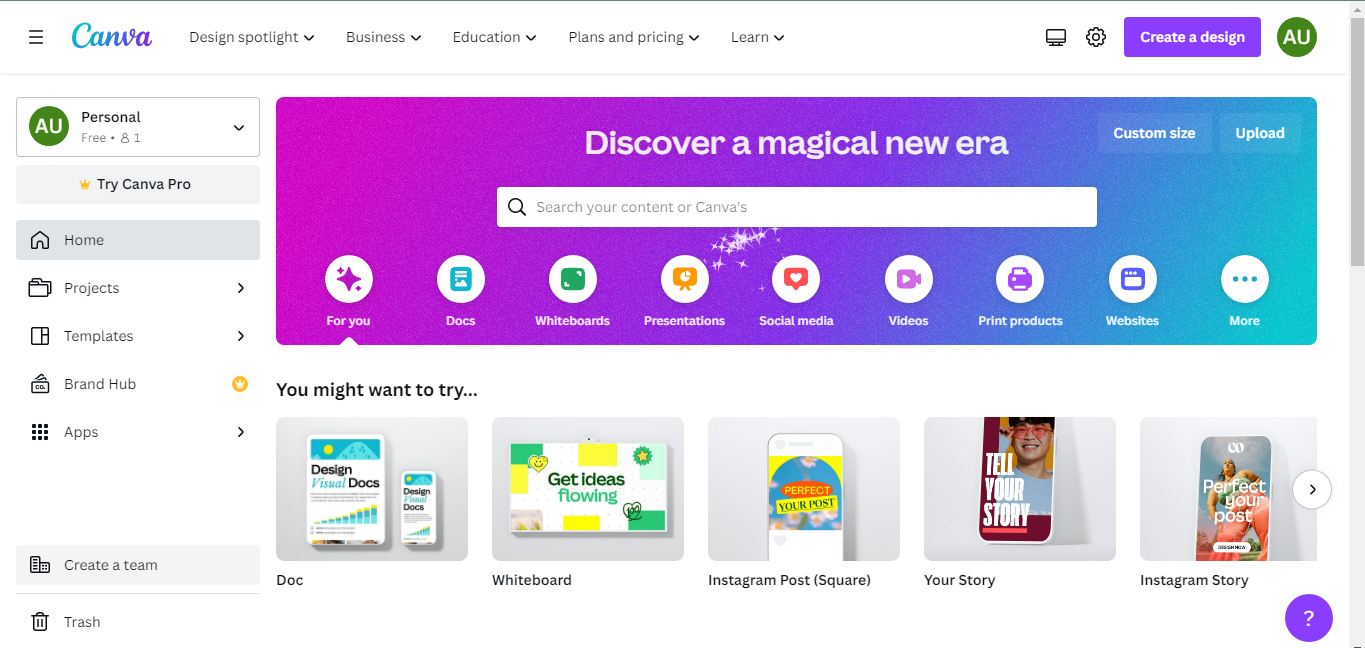
Step 2
Go to the sidebar on the main Canva page and select the Brand Hub menu. For Canva Enterprise accounts, you can click on your company name in the sidebar and select the Brand Kit menu. After that, you can choose which Brand Kit you want to customize if you have multiple Kits.
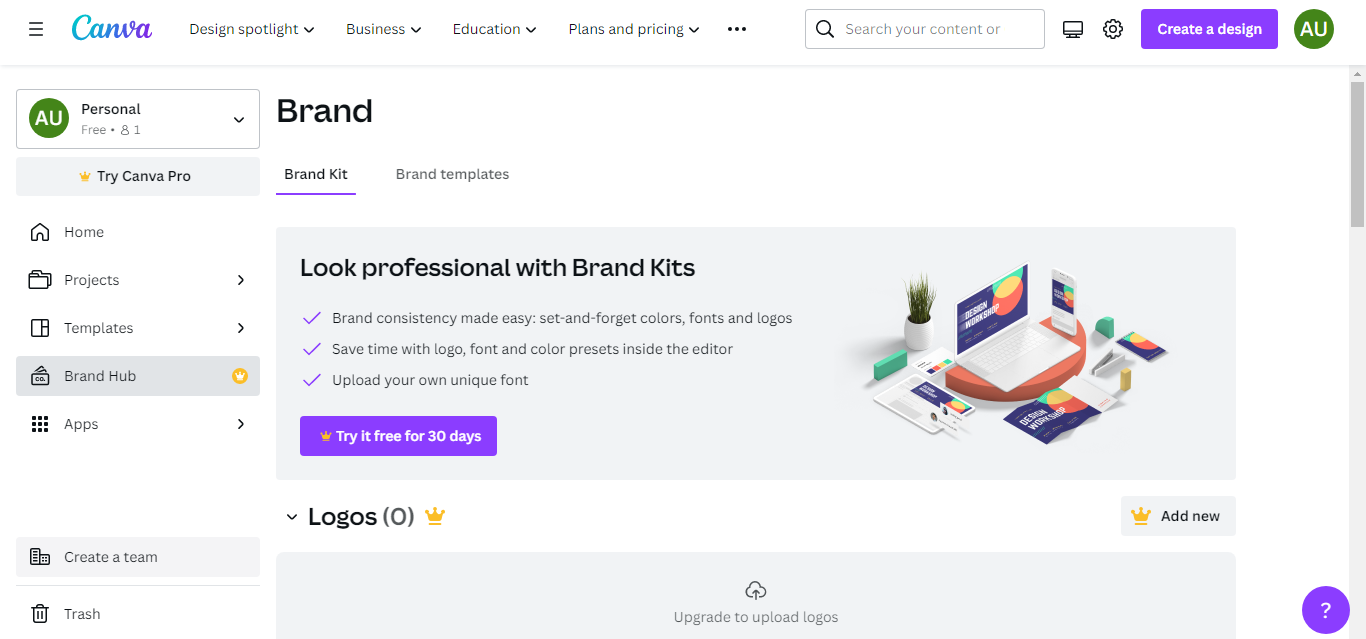
Step 3
Once you’ve done that, you can search for the Fonts menu and click the Add New button. As general know-how, Canva accepts font uploads with OTS, TTF, and WOFF format files.
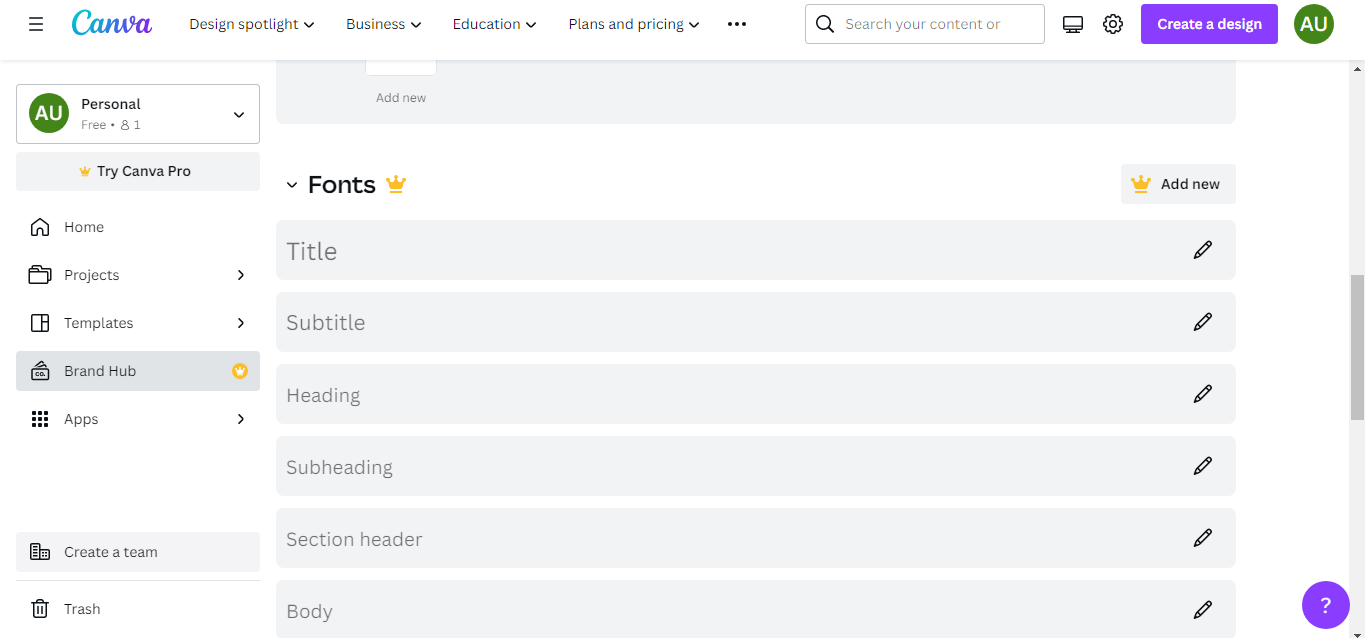
Step 4
After you click the Add New button, you can choose which font you want to upload from your computer’s folder. Right after you select your preferred font, you can immediately press the Open button.
Step 5
If you have pressed the Open button, you need to answer several questions about whether you have the necessary license to use the font or not. To accept, you can simply click Yes, and upload away!
Step 6
The last step is waiting for the uploading process of your font to Canva to finish. Later, you will receive a pop-up notice indicating that your font upload succeeded.
Those are the steps on how to upload fonts in Canva. If you have successfully done all the steps above, your uploaded font will appear at the top of the font lists when you add text to your Canva design.
Also Read: 25 Canva Fonts to Better Build Your Design Elements
Can I Add Font to Canva Using a Mobile Device?
Indeed, you can. Users may add fonts to Canva via their mobile devices. Unfortunately, you can’t do it using the Canva app. Instead, you have to access Canva through the web browser on your mobile device. The steps on uploading font in Canva are also the same as when you do it on a PC.
Then how do you get fonts via a mobile device? That’s easy. You can download it via PC, as shown above. Once you find a suitable font, you can transfer the font to your mobile device using WiFi, Bluetooth, or a USB cable.
Also Read: How to Create Mockup Canva: Here Are Easy Steps!
Use the Fonts You Want For Your Canva Design!
After you have understood the guide on how to upload font to Canva, you now have the freedom to use any type of font to support your Canva design. If Dafont does not fulfill your expectation, please visit Creatype Studio instead. This place has many collections for your Canva fonts.
So, what are you waiting for? Get started with our guide and use your preferred fonts in your Canva designs.




