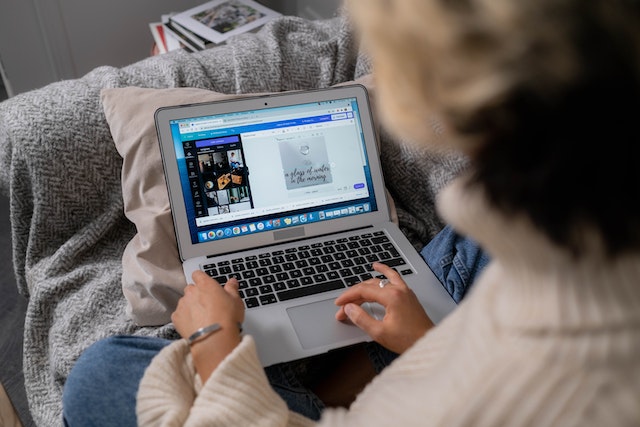Canva makes graphic or visual designing as easy as it has ever been. Even though there is currently a dedicated tool to put an outline on text, there are some other hacks and tips on how to outline text in Canva manually in different styling, no sweating!
Scroll down to get insights into the tips you have. You can use it until the tool would ever exists in Canva.
3 Different Ways How to Outline Text in Canva
From tools, and effects to self-founded steps, here are the roles you can try to outline text in Canva every time you need it.
1. Handle with Canva Element Tools
The first option you can test is simply applying background to the text you want to outline. You can opt to use elements such as shape, or border with suitable dimensions accordingly. Choose carefully in order to get the element with customizable color, thickness, and roundness.
Also Read: How to Get Canva Pro for Free Lifetime – An Easy Guide
2. How to Put Outline on Text in Canva by Creating Multiple Text Layering?
Beforehand, there was no outline effect or tool option in Canva. Hence, creators try to make their own using a manual approach with text layering in easy steps, as follows.
- You need to create the text box with the font, arrangement, and color of your choice. In case you already have it, just select the text and click on the “copy” or “duplicate” choice.
- Pick a different color for the first duplication layer to differentiate the original text and its duplicate. Once done, select the duplicated layer and hit the “duplicate” or “copy” button.
- For each layer you create, move them onto the original text layer to create a fitting and symmetrical shadow layer. You can add as many copies as you need to craft an outline style you want.
Also Read: How to Upload Font to Canva? Here’s Fast Way for You!
3. Using the Canva Effect Tools
Now, let’s dig deeper into how to use the effect tools from the explanations below!
-
Hit the “Outline” button
Now Canva has put and activated a dedicated “outline” tool that you can access from the toolbar, under the Effect tool. When your text is ready, just click the text until the text box appears.
Hover your mouse to click on the “Effect” button, and select the “Outline” option on the left side of your desktop screen. Modify the outline’s color and thickness to get the desired result. This is the easiest way how to add outline to text in Canva.
-
Dropping the “Shadow” effect
You can make a stylish outline for your font text using another effective tool. Start by clicking on the targeted text, and click on the “Effect” button in the toolbar at the top of the page. You will see style options, choose “Shadow”, and fine-tune the offset, direction, blur, and transparency.
-
Employ the “Background” effect
If you merely want a solid colored background outline to the text, go to “Effect” on the toolbar at the top of the page. You will have several effect options at the left sidebar. Choose ‘background’, and arrange the transparency, spread, transparency, and color selection.
If you need tips about how to outline a text box in Canva, this one is the appropriate choice you have.
-
Trying out the “Splice” effect
Splice is another interesting outline choice you will get under the Effect tools. More than just an ordinary outline, you can get a different texture within the initial font you use in the text box. Furthermore, when you choose Splice on the left sidebar after clicking on Effect, you may also adjust the color, direction, offset, and thickness of the style.
Also Read: How to Create Mockup Canva: Here Are Easy Steps!
What Must You Consider Before Adding An Outline to Text?
When you already know how to outline text in Canva, you should reckon on the font style you use in the text box. The effect, tools, or way you outline the text will eventually create different results. For example, Splice will embellish vintage or retro font styles with outlines that make them more legible.
While the Shadow effect can be somehow a disturbing outline. Make sure you get the versatile font choices properly. Take a look at various options of font style crafted thoughtfully by Creatype Studio at a reasonable price!