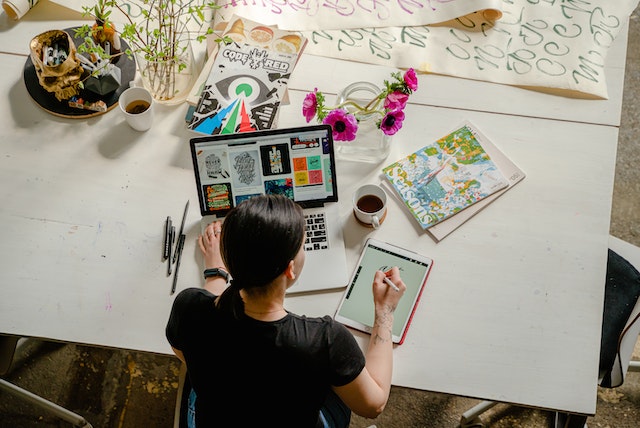There are tons of fonts that you can use for your various needs, from graphic design to publication layouts, books, advertisements, and more. You can choose between typography fonts to dripping fonts, depending on your needs. The question is, how to add fonts to Illustrator in the proper way?
If you are a beginner in using Adobe Illustrator, you might need a guide on adding new fonts to Illustrator. Below, there are several ways how to add fonts to Illustrator that you can implement. For that, keep reading!
Five Easy Ways About How to Add Fonts to Illustrator
Implementing the right font that suits your design or project is highly essential. Why? Because it will enable your design to be more easily read and understood by the audience. Therefore, learn the right way how to add fonts to Illustrator below.
Step 1: Get Your Preferred Fonts from the Internet
First of all, you need to find fonts that suit your design needs. You can go to websites to browse and find fonts that meet your design requirements.
In this first step, you should first determine what kind of font you need. Is it for the comic, gothic, script, dripping, typewriter, or other font types? The choice of basic font styles is many, you can choose to use Serif styles, Sans Serif styles, Script styles, and many other basic styles.
All the perfect-ideal fonts are in your hands. So, choose the right fonts for your design wisely.
Step 2: Download the Fonts
If you have determined and got the type of fonts you need for your design, the next step is to download your preferred fonts. It’s not difficult, you just need to look for the “Download” button on your screen. If you have found the download button, please click on it.
Depending on the website you visit, you can get free fonts or paid fonts. Sometimes, you can get fonts for as low as $1. Interested? Head over to the website you prefer the most.
Step 3: Open the Downloaded Font and Install Them
Once you have downloaded your selected fonts, you can open the folder where you saved your downloaded fonts. Your downloaded fonts will generally come in .zip format.
If you have found your downloaded fonts, you can double-click on them to open the file. After that, look for the “Install” button at the top left of your screen and press it to install your preferred fonts.
Step 4: Open Your Document in Adobe Illustrator
If you have completed the previous three steps, it’s time to open Adobe Illustrator. You can open your old or new document by double-clicking on its corresponding Illustrator file.
Another way is you can go to the “File” menu and search for “Open” and then select the Illustrator document you want to open. Simply put, you can use the keyboard shortcut CTRL+O.
Step 5: Use Your Selected Fonts in Your Illustrator Document
The last step is to use the fonts that you have downloaded before. You can start this step by finding the “Type” tool on the left side of your screen or by using the “T” keyboard shortcut.
If you have, click and drag your cursor to the white page of Illustrator and write something you think of. After that, type the name of your downloaded fonts in the “Characters” menu box at the top of your screen. That’s it, you have already implemented how to import fonts into Illustrator.
Also Read: 9 Most Recommended Thick Fonts That Look Heavy and Chunky
Let’s Practice The Correct Way How to Add Fonts to Illustrator!
How was it? Have you learned the proper steps for adding fonts to Illustrator? Fonts are the most essential thing that can affect the quality of your design. For this reason, you must have a large collection of fonts for your design needs. Designers also should have the initiative to learn to add new fonts to Illustrator immediately.
Well, finding fonts is easy because there are many websites available. But I recommend downloading from Creatype Studio since it has the best collection you can choose from basic fonts to ones with fancy looks for only $1! With that, you can create designs with a wide selection of fonts. Hope our guide helps you well!