As you can probably guess from its name, iFontMaker is designed for iOS users everywhere who share a fondness for designing beautiful fonts. Read on to find out why this app is highly recommended and what features you can expect upon installing it.
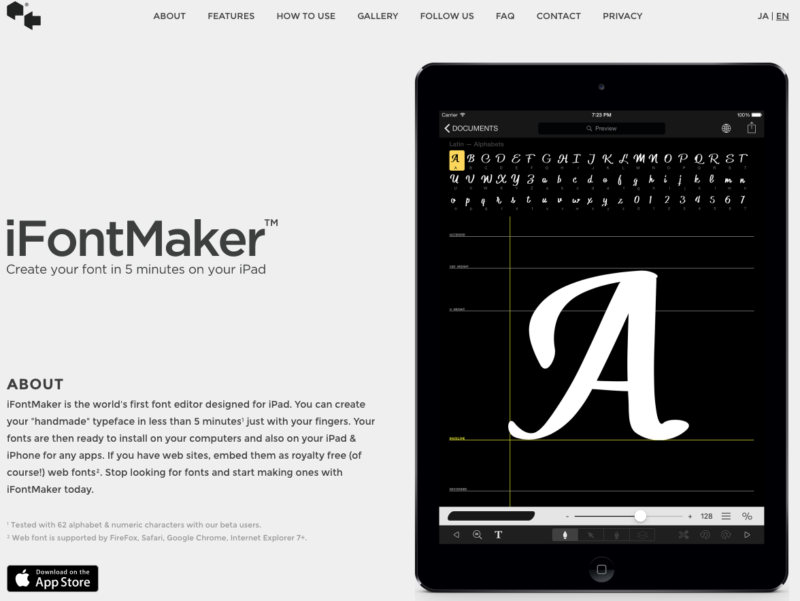
Handmade Fonts Under 5 Minutes
For anybody favoring a quick and practical font-creating experience on iPad, iFontMaker is one of the best options you can try out. As the world’s first font editor designed for iPad, the app presents a “handmade” typeface-making process in less than 5 minutes. This number came after having been tested with up to 62 numeric and alphabet characters with iFontMaker beta users, so it’s pretty legit.
Regardless of your skills—from beginners to experts, iFontMaker will be a comfortable editing platform for those who are already familiar and have worked with kernings, SVGs, Bézier curves, and custom ligatures (which, since version 3.0 released in 2020 as a free update for all the users).
The installation process onto your computers or other devices is also pretty easy (more about it below). If you own personal websites, there’s an option to embed them as royalty-free web fonts, which are supported by Internet Explorer 7+, Google Chrome, Safari, and Firefox.

Features Offered by iFontMaker
Behind iFontMaker is Eiji and Tom Inc., a Japanese company specializing in providing fun, creative mobile apps suited for creative minds. Some features offered by iFontMaker include:
- Free-hand editing
iFontMaker’s superb free-hand editor enables you to create your own font in 5 minutes or less.
- Bézier tools
Users can draw vector shapes in pen-tool mode and fine-tune a stroke with bézier handles in edit mode.
- Generating fonts
Via its official website, 2ttf.com, users can get their fonts as a true type format. Once your font is shared on the iFontMaker gallery, anyone can download and use it. Who knows if your creations make it to their Staff Picks and Font Gallery top-tier list?
- Unicode
iFontMaker supports Unicode. So far, Japanese, Thai, Cyrillic, Greek, and Latin-1 are ready on the platform.

Quick How-To Guide for the App
The website embeds a YouTube video on the iFontMaker tutorial, which can present visualized guide for those not wanting to read anything. If you prefer the latter, however, there’s a How to Use section outlining all the basic steps from:
- Start
Simply tap on the “New” button to generate a new font-making project.
- Drawing
Pick a glyph to edit before drawing it on the canvas area. Adjust the zoom level if needed.
- Pen styles and radius
The pop-up slider and menu allow users to determine the pen style and radius.
- Editing a stroke
Arrow-tool gives users the option to select and edit a stroke. Users can also rotate, transform, or edit it as a bézier curve.
- Phrase and spacing
Test out the fonts in phrase mode, and don’t forget to set the kerning and letter-spacing.
- Build a font
One last step to generate your TrueType by tapping the “Setup and Build Font” menu and “Build” button.
Main Features
- Extremely easy, fast, and convenient font-design app
- Mobile-friendly editing experience with results workable in computers and other devices
What do you think about iFontMaker from our review above? We hope you can give it a try after this!



